Installation Instructions - Stencil theme
For other themes see our instructions for older themes
Our v2 plugin is only suitable for the optimized one page checkout for Stencil theme. For the express checkout, use the v1 plugin.
- Open the BigCommerce Admin Dashboard
- Click Settings in the sidebar
- Scroll down to the Advanced section
- Click Data solutions
- Select 'Site Verification Tags' and click Connect
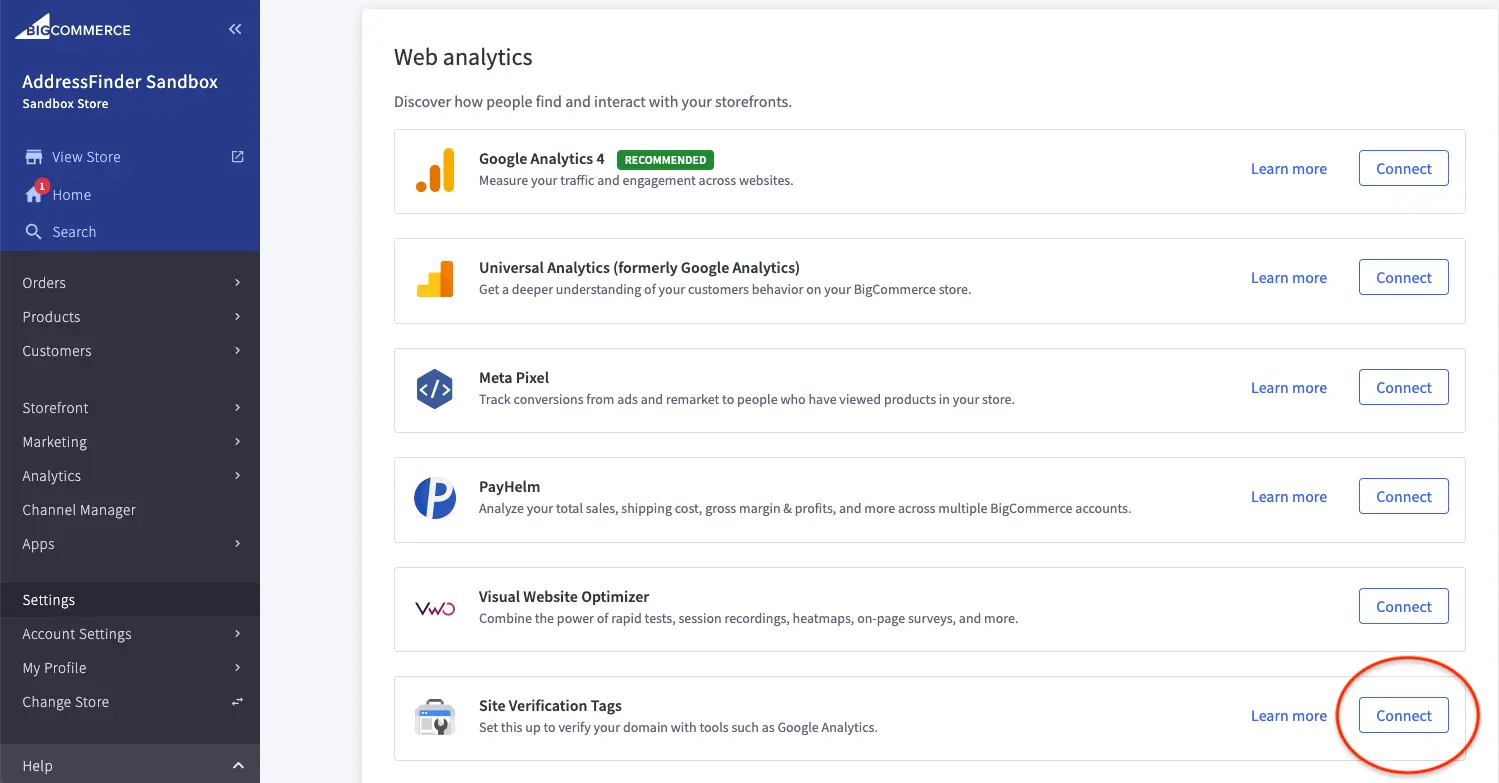
- Copy the appropriate code below and paste into the input field.
- Verified address autocomplete (excl. PO Box addresses)
- Verified address autocomplete (incl. PO Box addresses)
- Verified address autocomplete (excl. PO Box addresses) + verify Emails.
- Verified address autocomplete (excl. PO Box addresses) + verify Phone numbers.
- Verified address autocomplete (excl. PO Box addresses) + verify Emails + verify Phone numbers.
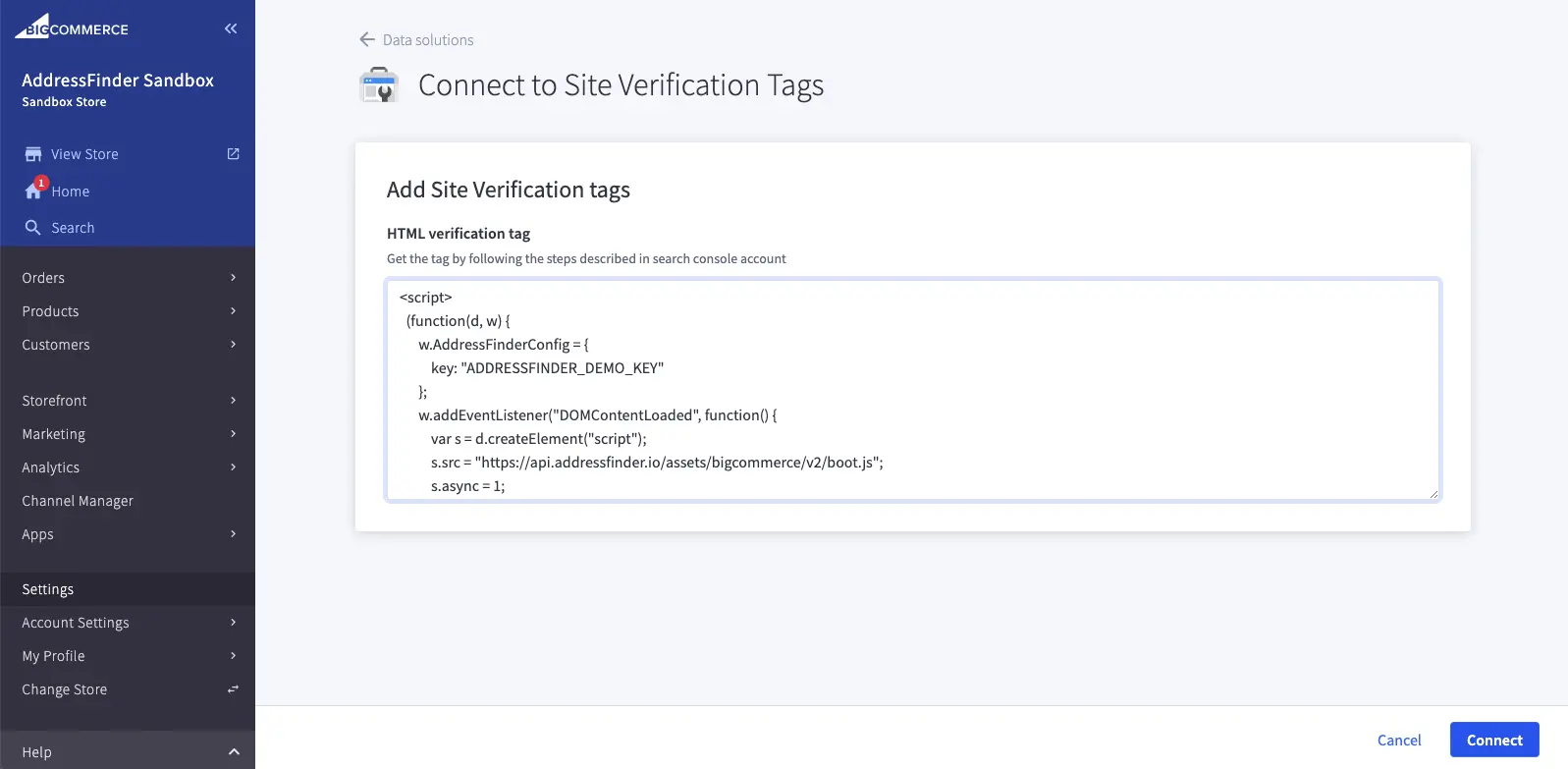
- Replace the ADDRESSFINDER_DEMO_KEY in the code with your account key and click Connect.
- Test on your website. The autocomplete service should now be working on the checkout and create account pages
Testing
Follow the steps below to confirm that the plugin is working successfully:
- Visit the store page of the website
- Choose an item, and click Add to Cart
- Click Checkout button
- Choose the Checkout as Guest
- Click Continue
- Select the country as New Zealand or Australia
- Enter in a portion of the address in field Address Line 1
- Suggested addresses should appear
- Select one of the suggestions
- Confirm that the relevant address form fields are populated
- Untick the “I also want to ship to this address” checkbox
- Click the button labeled: Bill to this Address
- Repeat from Step 6 (above)
- Finally, repeat from Step 4, but select the “Register an Account” option
The Addressfinder plugin for BigCommerce source code is also available on Github.
Existing user? Get your Licence key from the Addressfinder Portal.