What is the Addressfinder BigCommerce plugin?
As BigCommerce no longer supports BluePrint themes, we have also dropped our support for the Addressfinder-BluePrint plugin.
If you still use a BluePrint theme, you are welcome to follow the integration instructions below and test the plugin. If things work as expected then feel free to use the plugin, however, if testing reveals issues we suggest you remove it as we are not in a position to resolve these.
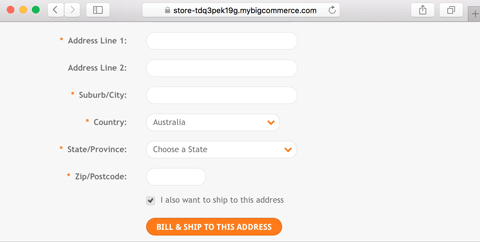
The Addressfinder for BigCommerce plugin provides the following features:
- Autocomplete billing and shipping address in checkout page
- Autocomplete address in my account page
- Support for both New Zealand and Australian stores
- This plugin requires ZERO programming ability
Installation Instructions - Older themes
- Log into the control panel for your site, and navigate to Store Setup > Design.
- Your current theme will be displayed in the Themes tab; click Edit HTML/CSS to access your template files.
- Install the plugin:
- Find the checkout_express.html file
- Scroll to the bottom of the page
- Copy the following JavaScript snippet and paste it in just before the closing
</body>tag(function(d,w){ w.AddressFinderConfig = { key:"ADDRESSFINDER_DEMO_KEY" }; w.addEventListener('DOMContentLoaded', function(){ var s = d.createElement("script"); s.src = "https://api.addressfinder.io/assets/bigcommerce/v1/boot.js"; s.async = 1; d.body.appendChild(s); }); })(document, window); - Replace the
ADDRESSFINDER_DEMO_KEYplaceholder in the snippet you added in the previous step with your own Addressfinder keys
- Then, repeat Step 3 for the files createaccount.html and shippingaddressform.html.
The Addressfinder plugin for BigCommerce source is also available on Github.
Advanced Usage
If you want to adjust the default behaviour of the widget you may add additional options. These options should be added inside an object with the key 'widgetOptions' and should be in the form of key value pairs. This section may be excluded for default behaviour. For a full list of possible options visit our Widget Documentation
w.AddressFinderPlugin = {
key_nz: "ADDRESSFINDER_DEMO_KEY",
key_au: "ADDRESSFINDER_DEMO_KEY",
widgetOptions: {
byline: false
}
};
Country Specific Options
If you need to add different options for each country you can enter them in objects with the keys 'nzWidgetOptions' and 'auWidgetOptions'
w.AddressFinderPlugin = {
key_nz: "ADDRESSFINDER_DEMO_KEY",
key_au: "ADDRESSFINDER_DEMO_KEY",
nzWidgetOptions: {
byline: false
},
auWidgetOptions: {
byline: true
}
};
Testing
Follow the steps below to confirm that the plugin is working successfully:
- Visit the store page of the website
- Choose an item, and click Add to Cart
- Click Checkout button
- Choose the Checkout as Guest
- Click Continue
- Select the country as New Zealand or Australia
- Enter in a portion of the address in field Address Line 1
- Suggested addresses should appear
- Select one of the suggestions
- Confirm that the relevant address form fields are populated
- Untick the “I also want to ship to this address” checkbox
- Click the button labeled: Bill to this Address
- Repeat from Step 6 (above)
- Finally, repeat from Step 4, but select the “Register an Account” option
The Addressfinder plugin for BigCommerce source code is also available on Github.
Existing user? Get your Licence key from the Addressfinder Portal.
Software Licence
The Addressfinder plugin for BigCommerce is released under the permissive free software MIT Licence.